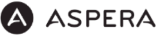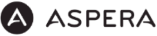

Note: Physical damage will generally not be covered by warranty.
Some examples of physical damage are:
- A smashed screen
- External cosmetic damage
- Signs of impact marks on the corner or sides of the device - which may result from a drop
- A damaged charging port
- Defects caused by the use of non-authorised accessories with the device
- Internal damage which can only be assessed by the repair centre
Note: Physical damage will generally not be covered by warranty.
Some examples of how liquid damage can occur include:
- Dropping device into water
- Using the device in the rain
- Using it with wet hands
- Humidity in tropical climates
- Steam from a shower.
How is it detected?
A liquid damage indicator in the device will turn from white to a pink colour, identifying that it’s come into contact with liquid. These indicators can be located in a number of different locations depending on the device itself, refer to the manufacturer support page for more information
Is it covered under warranty?
Generally no, as many manufacturers' warranties don’t cover damage caused by liquid. If you’re still unsure whether your device can be repaired under warranty you can send it for assessment and we can advise if it's covered.
To check for available software updates, refer to your specific device via the manufacturer's support pages. If an update is found, install it and test to see if the problem still exists. We recommend you connect to WIFI before starting your software update.
If you have the latest software version and you're still having problems, please continue to the next step.
Using the power button, simply turn your device off and back on again.
If you've reset your device and you're still having problems please continue to the next step.
This action will restore the device back to its factory settings.
Important: This will result in a loss of all of your data, so this means things like contacts, text messages that you haven't backed up to your SIM or computer, personal setting and apps will be deleted. It's important that you backup to a computer prior to performing this step. Paid apps can often be downloaded again for free once you log back into your account (but check the requirements for your specific device and operating system first).
For steps on how to backup your data and perform a factory reset, please refer to the manufacturer’s support pages.
Test your device when the hard reset process is finished to see if the problem still exists.
If you have performed a Hard Reset and you're still having problems with your device please continue to the next step.
If you've attempted to install any operating system or 'jailbreak' the device (remove or modify the operating system), it's considered to be software tampering, and the device may not be covered by the manufacturer's warranty.
If you’ve confirmed there has been no 'software tampering', please click on the assessment request button.
Our goods come with guarantees that cannot be excluded under the Australian Consumer law. You are entitled to a replacement or refund for a major failure and compensation for any other reasonably foreseeable loss or damage. You are also entitled to have the goods repaired or replaced if the goods fail to be of acceptable quality and the failure does not amount to a major failure. If you would Like more information please visit our Returns Policy.
- You have conducted the Troubleshooting Steps;
- You gather the device, including all packaging and contents ready for collection;
- Remove all PIN locks and account level passwords (i.e Google);
- Backup your data as the assessment process will result in the loss of any data stored on the device;
- Provide as much detail as possible on the fault particularly if it is intermittent.